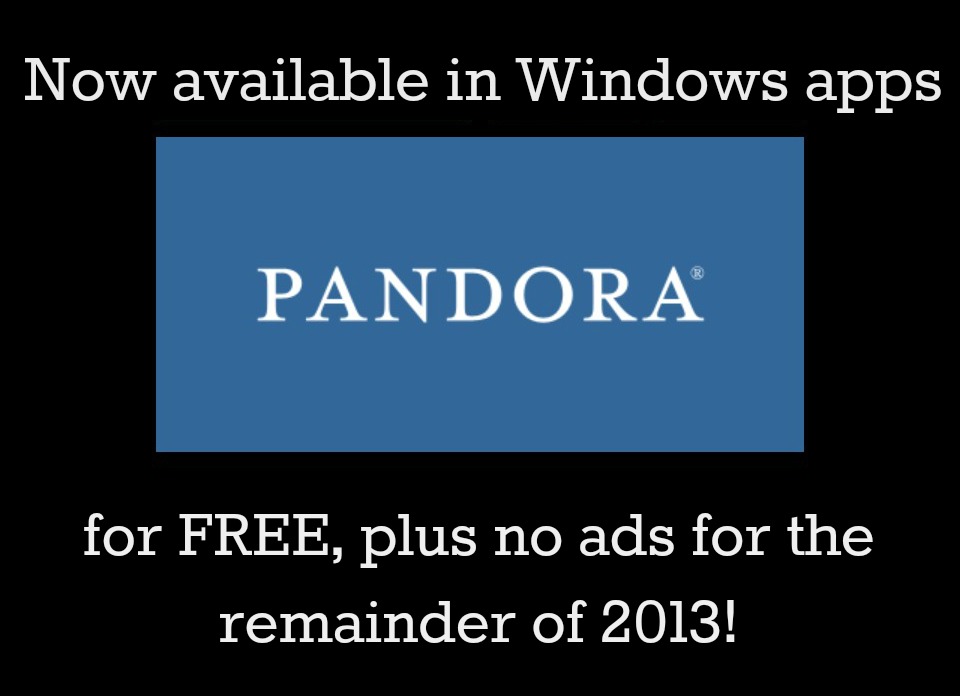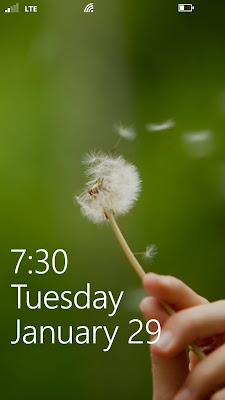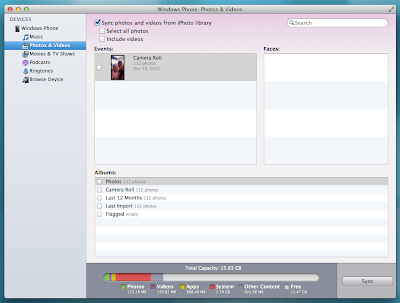Pandora is now available on Windows Phone
I don’t know about you but learning about this makes me giddy. I listen to Pandora a lot. Okay a lot may be a bit of an understatement. And wouldn’t you know I am cheap about it so I don’t pay for the premium subscription which means I get ads. Not a huge deal since I have been using Pandora for years now and I am for the most part pretty used to it but now I don’t have to worry about that. Oh yes for those of us lucky few with a Windows Phone 8 Pandora is now available for download AND it is ad free through 2013! That’s NINE months folks.
One feature I really like is that when adjusting the volume it also brings up your basic controls for Pandora. And even better is it doesn’t do it just when your in the app but while your on your home screen as well. Oh yeah and you see what’s playing from the home screen. No more having to open the app constantly just to see what band/song is playing.
To get Pandora on your Windows phone download the app from the Windows store here.