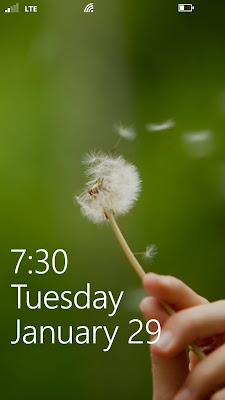How to take a screen shot on a HTC Windows 8x phone
Today I want to talk about how to take screen shot on the HTC Windows 8x phone. It’s one of the first things I learn how to do when I get a new phone and I usually figure it out pretty easily, but it took me up until ohhh five minutes ago to finally do it. I assumed it was like most phones and that you had to press the power button and the start/home screen button. I kept pressing those buttons but I would get one of two results.
1. The phone would go into standby mode
2. It would go into voice recognition mode
Neither of which was what I wanted to do…insert frustration here. I was about to give up on the whole thing but decided to send out a tweet asking if anyone knew how. I figured if the twitter-verse doesn’t know then it’s probably not meant to be. Verizon Wireless support got back to me almost immediately.
You know the saying that sometimes it just takes another set of eyes for you to see things? Well in this case it rang true. As soon as I tried it after reading Verizons tweet the strangest thing happened…it worked! Don’t you love how that happens? Despite my frustration I am just happy I finally was able to get a screenshot.
So here’s what you do.
- Press the power button. That’s the push button on the top right of the phone.
- At the same time, literally the same exact second, press the start touch button. The start touch button is the middle button on the bottom of the phone. The one that with the windows icon.
Until you get the hang of it it may be a trial and error/frustrating experience. Or you may be lucky and not have the struggles that I had attempting to do this. But once you get the hang of it it will be a lot easier.